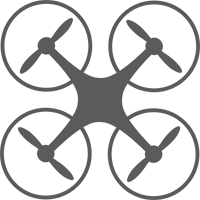The AR.Drone platform uses a Wi-Fi network as the control link (i.e. the link to send commands to the drone from the controller). Full information about connecting to the drone is available in the Quick Start Guide.
This guide provides you with information which we have found, from doing the project, regarding the use of the Wi-Fi control link.
Renaming the Wi-Fi Networks
It is strongly recommended that you rename the Wi-Fi network for each drone. By default, the network will be called something like ardrone_f72e8ac. As you can imagine, if you have a large number of drones it becomes very difficult to tell which network belongs to which drone.
We name each of the drones (e.g. CHICKENLITTLE, SKITTLES, ANGRYBIRD, FIREBIRD) and put a sticker with the drone's name on the body of the drone:
[PICTURE OF NAMED DRONE]
We then rename the wireless network for that drone. You can do this inside the Free Flight app by associating with the drone's network (on it's current, default, name) and then going into the Piloting section and the Settings (by clicking the Gear icon at the top of the screen).
[SCREEN SHOT AND ANNOTATED]
In the settings you can change the network name.
[SCREEN SHOT]
Note, you will need to restart the drone (by disconnecting and reconnecting the battery) for the change to take effect.
Wi-Fi Congestion
An issue which arises is when you have more than around three or four drones in close proximity to each other. The wireless networks start to interfere with each other, and you might find that you are unable to connect or even see the wireless network from certain drones.
There is no way we have found around this issue (yet), so the only solution is to have a large area (such as a school oval) where you can run the drones apart from each other — minimising the change of interference and congestion.